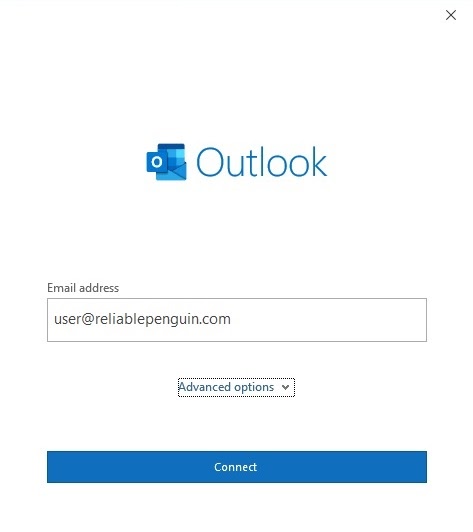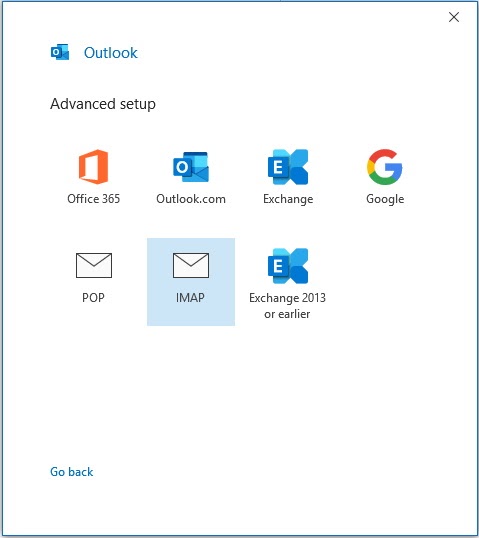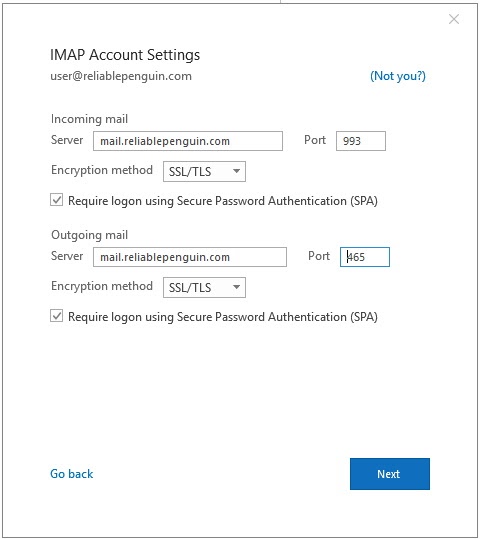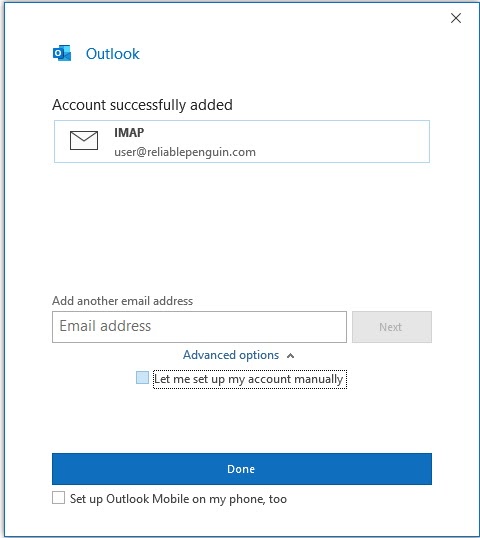|
Email Setup - Office 365 / Office 2019 Outlook
Posted by Lee Blakely on 04 March 2020 04:56 PM
|
||||
|
Office 365 is a subscription email service offered by Microsoft as part of Microsoft Office. Outlook Mail is included in Microsoft Office. Visit this link to download: https://products.office.com/en-us/try After installing, start Outlook and fill in your email address. If Outlook is already installed, you can add a new email account from the File menu by clicking the “+ Add Account” button.
Click “Advanced” and check “Let me setup my account manually”
Click the “IMAP” icon
Enter “mail.reliablepenguin.com” in the “Incoming mail” Server field and the “Outgoing mail” Server field. Set “Encryption Method” to SSL/TLS in the pull-down menu for “Incoming mail” and “Outgoing mail”. Change the port to 993 for “Incoming mail” Change the port to 465 for “Outgoing mail” Check “Require Login Using Secure Password Authentication (SPA)” for “Incoming mail” and “Outgoing mail”. Click “Next” and enter your password and press “Connect”
Setup is now complete and you’re ready to send and receive email. Contact support if you need assistance with this setup. | ||||
|
||||