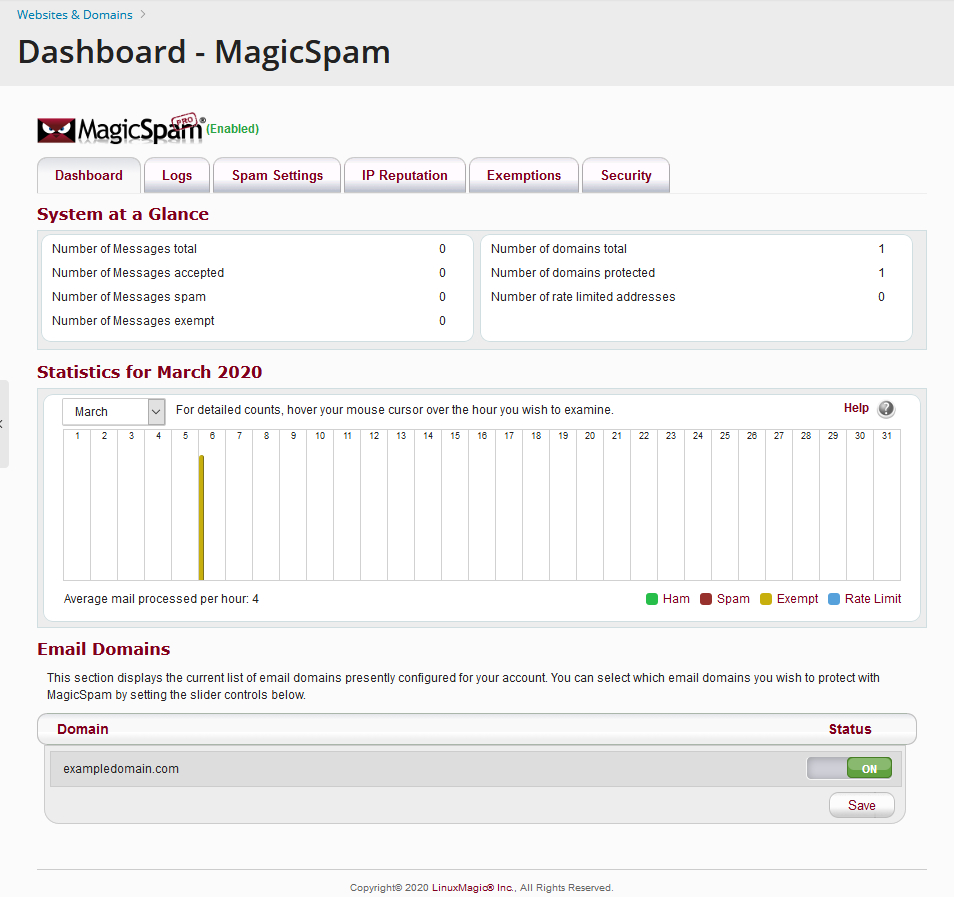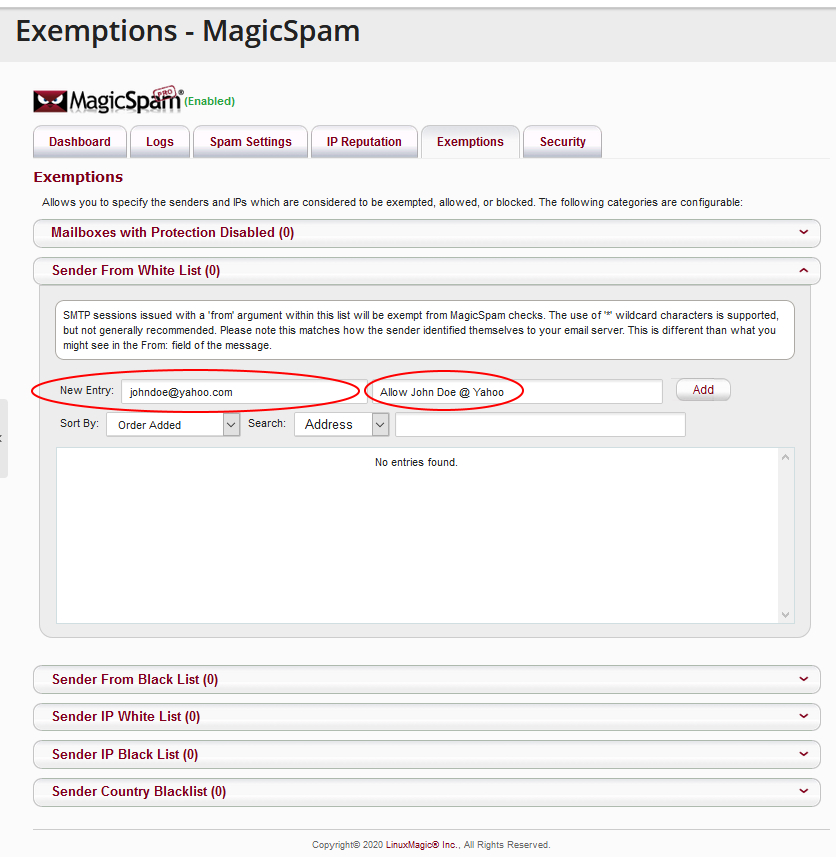|
MagicSpam Inbound Filter
Posted by Lee Blakely on 29 March 2020 02:40 PM
|
||||
|
All inbound email to email boxes hosted by Reliable Penguin have two layers of spam filtering:
This article describes how to whitelist sender email addresses or domains in MagicSpam. MagicSpam reduces the amount of unwanted spam email that you receive to your inbox. Unfortunately no filtering solution is perfect. Sometimes there are “false positives” when MagicSpam marks a legitimate message as spam. If you are have trouble receiving email from a particular sender or domain then you can add them to the MagicSpam “whitelist” for your account. Whitelisting a sender address or domain tells MagicSpam to deliver all the messages sent from that user or domain without filtering for spam. How-to Whitelist in MagicSpamLogin to the Reliable Penguin Plesk Control Panel. You can obtain the Plesk access information from support if needed. Once logged in to Plesk click the “MagicSpam PRO Protection” icon.
You will see the MagicSpam Dashboard similar to this:
From the Dashboard you can:
Click the “Exemptions” tab.
Here you can whitelist an email address by adding it in the “New Entry:” field along with an optional comment. Press the “Add” button to add this to the whitelist.
You will see the ”New entry added.” notification when completed. | ||||
|
||||